Viewing Enterprise Objects
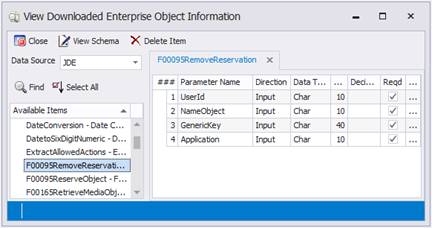
This screen is only available from the Mobile Development Studio > Connections menu, and is used for viewing Enterprise Objects that have been downloaded to the Mobile Development Studio.
Previously downloaded object schemas may also be viewed by clicking on the Enterprise Connections – View Enterprise Objects selection.
After choosing a data source select a name and click the “View Schema” menu option or simply double-click the table name to view its parameters.
Shown above are the field definition items for a chosen table. Each transaction table must have at least one primary key ('PartNo' as indicated above). RFgen identifies database keys simply by determining which database items are 'indexed'. If more than one item is indexed, the first item encountered will be marked as the primary key.
In general, use of Numeric, Text/String, Date, and Currency ‘Data Types’ in your database is suggested, as more esoteric data types may cause problems when trying to update your database table(s).
Only fields defined as updateable will be sent to the database when a transaction is completed. This is only true if RFgen is generating the SQL statements internally as opposed to user created SQL statements. Fields not defined as 'null allowed', will send a space or a 0 (zero) if no data is collected for them. Fields marked as 'primary key’ are used to access the table data and may be used to retrieve selected data.
When viewing the SAP specific function properties after a download, please note that for “packed” or compressed numeric data elements RFgen displays the byte length and the allowed number of decimals instead of the actual number of characters allowed in the field.
Selecting a table entry and choosing Delete from the menu only removes the stored structure of that table from the RFgen configuration. This delete has no impact on the actual database.